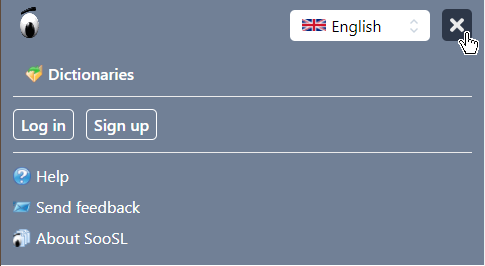You can do several things in SooSL Web using the SooSL menu bar (the top gray bar). It looks a little different, depending on the width of your screen.
Wider screens (2 or 3 columns)

- You can click
 the SooSL logo to go to the main SooSL website, https://soosl.net.
the SooSL logo to go to the main SooSL website, https://soosl.net.
- After you open a dictionary, you can click Dictionaries to go back to the main screen and choose another dictionary.
- You can click
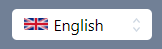 the name of a language to change the display language.
the name of a language to change the display language.
The display language is the language used in the SooSL menu, tooltips, dialogs, messages, etc. Sometimes people call it the "interface language". It can be different from the written languages used for glosses, translations and notes in a dictionary. We currently have English, Español (Spanish), Français (French), Română (Romanian) and Chinese (simplified and traditional) available as display languages in both SooSL Desktop and SooSL Web. In addition, SooSL Web has Arabic. We hope to add more languages in the future. (If you want to help us translate SooSL to use a new display language, please contact us.)
In the future, we also hope to have help files (like this one) in other languages.
- "Send feedback": Ask us a question or make a suggestion on how to improve SooSL.
- "About SooSL": Read basic information about SooSL Web, including who helped make it, our Terms of Use, Privacy Policy, and change log.
- "Reset display": This choice is only available after you open a dictionary with two or three columns. Use it to change the column widths back to the default.
|
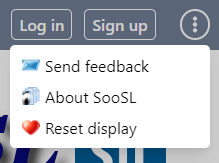
|
Narrow screens (1 column)
On a smartphone or other narrow screen, the menu bar is simpler with fewer choices.

Click  to open its menu and see the other choices. They are almost the same as described above.
to open its menu and see the other choices. They are almost the same as described above.
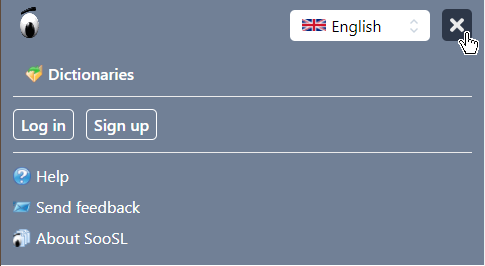
Created with the Personal Edition of HelpNDoc: Make CHM Help File Creation a Breeze with HelpNDoc

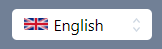 the name of a language to change the display language.
the name of a language to change the display language. to sign up for a user account. After you sign up, you can click
to sign up for a user account. After you sign up, you can click  to log in to your user account.
to log in to your user account. to open the menu:
to open the menu:
 to open its menu and see the other choices. They are almost the same as described above.
to open its menu and see the other choices. They are almost the same as described above.