You can add a sign to your dictionary.
First, record a video for a sign.
After that, you can add it to your dictionary. Here's how:
Click ![]() Add sign on the toolbar. You will see this dialog:
Add sign on the toolbar. You will see this dialog:
![]()
If you want to see more details about the files, click ![]() Details.
Details.
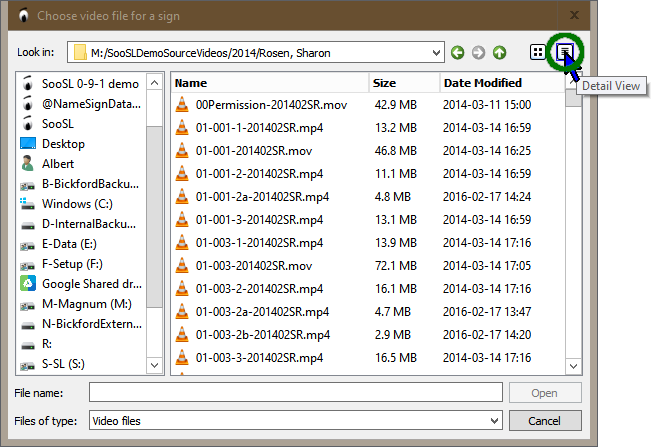
Find the video that has the sign you want, click it, and click  . Or just double-click the video file.
. Or just double-click the video file.
If you already used that video for another sign, SooSL asks you what to do.
SooSL converts the file and adds it to the dictionary project. It does not change your original video. Instead, it makes a copy into the dictionary project. The copy is in MP4 format and is usually smaller. That keeps the size of the dictionary small. It also protects the dictionary, in case you delete or change your original file.
When SooSL is done converting the video, you will be in edit mode for the new sign. In edit mode, you can add information about the sign.
If you want, you can come back and add most information later. However, you should add at least one gloss for each written language right away. That way, you can find the sign in the gloss list more easily later. (If you don't add any glosses now, this is what will happen.)
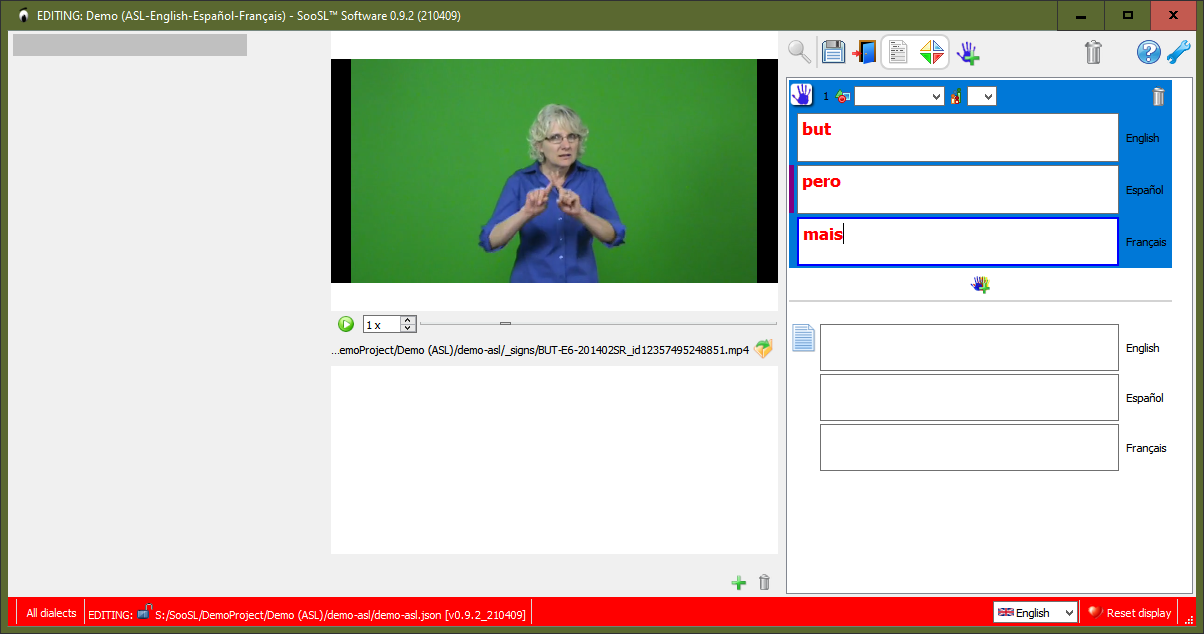
Add any other information that you want to add now.
If you ever want to replace the video with a different one, you can do so later.
To save your changes, click ![]() Save in the toolbar.
Save in the toolbar.

If you are done making changes, exit edit mode to go back to normal mode.

If you have made changes and haven't saved them yet, SooSL will remind you to save them.
Created with the Personal Edition of HelpNDoc: Maximize Your Documentation Output with HelpNDoc's Advanced Project Analyzer