If you don't like the video for a sign or an example sentence, you can replace it with a different video. For example, maybe when you started the entry for the sign, you made a quick video that wasn't pretty. You just wanted a record of what the sign was. Later you can replace it with a good quality video.
(If you want to replace an extra video or image, just delete it and add another one.)
When you replace a video, SooSL keeps all the written words for the sign or sentence. It changes only the video.
To replace a video, first enter edit mode: click ![]() Edit sign in the toolbar. After you are in edit mode, if you see parameters instead of words, click
Edit sign in the toolbar. After you are in edit mode, if you see parameters instead of words, click ![]() Words in the toolbar.
Words in the toolbar.
Underneath the video is the file name where SooSL stores the video. To choose a new video, click ![]() Change video.
Change video.
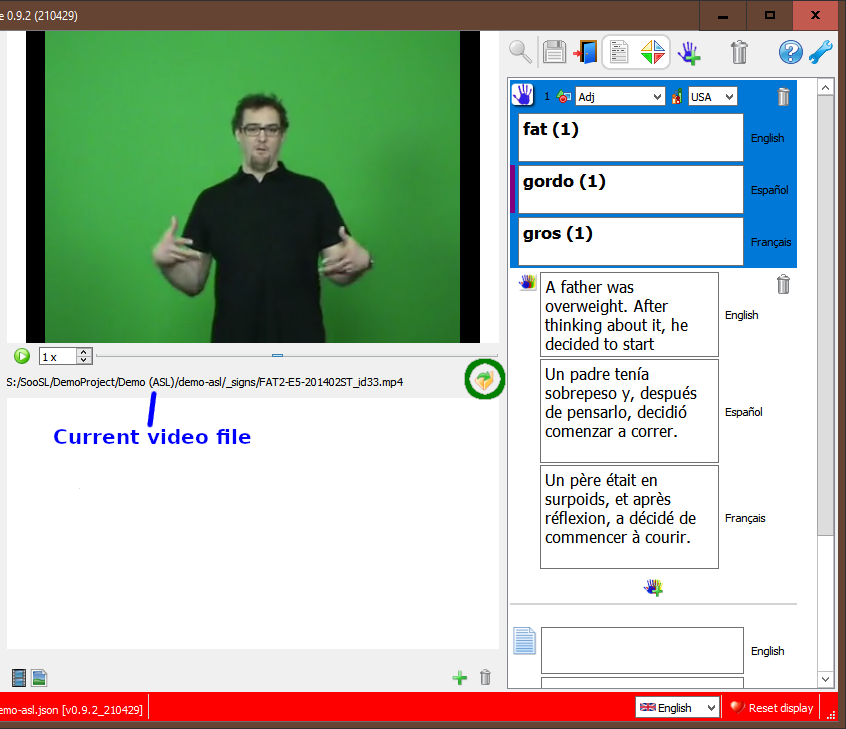
Find and open the new video file the same way as when you add a new sign or add an example sentence.
To save your changes, click ![]() Save in the toolbar.
Save in the toolbar.

If you are done making changes, exit edit mode to go back to normal mode.

If you have made changes and haven't saved them yet, SooSL will remind you to save them.
Created with the Personal Edition of HelpNDoc: Experience the Power and Ease of Use of HelpNDoc for CHM Help File Generation