In SooSL Desktop, you can change the dialects in a dictionary project. Click ![]() Tools >
Tools > ![]() Dialects to open the Dialects dialog. Then click
Dialects to open the Dialects dialog. Then click  .
.
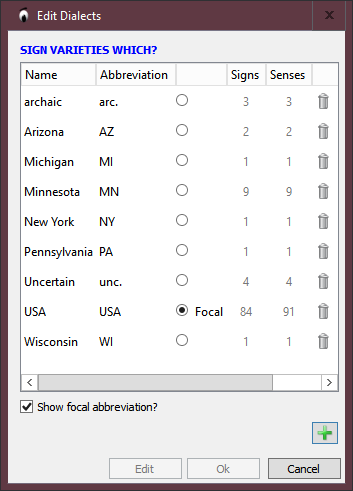
You can make the following changes:
You can also use "dialects" in other ways, to keep track of things that aren't really dialects.
Click ![]() to add a new dialect, then type in its name and abbreviation. For example, you can add "Texas" with the abbreviation "TX".
to add a new dialect, then type in its name and abbreviation. For example, you can add "Texas" with the abbreviation "TX".
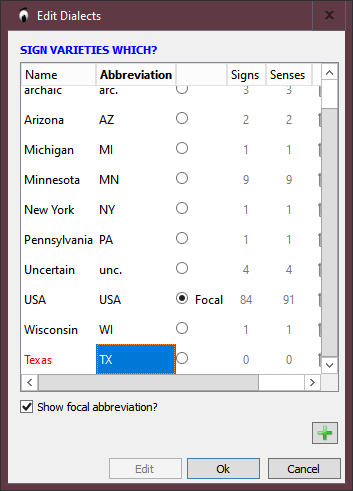
Click  to save your changes, or click
to save your changes, or click  to discard them.
to discard them.
Double-click a dialect name or abbreviation if you want to change it.
Click  to save your changes, or click
to save your changes, or click  to discard them.
to discard them.
In a SooSL dictionary, one dialect is special. We call it the focal dialect. To choose the focal dialect, click the circle next to its abbreviation.
You can use the focal dialect in two different ways.
Click the ![]() trash can next to a dialect if you want to delete it.
trash can next to a dialect if you want to delete it.
If that dialect is used by signs in your dictionary project, you will see a warning.
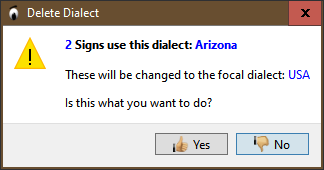
If you click  (and later click
(and later click  ), those senses will be changed to the focal dialect (in this example, from Arizona to USA).
), those senses will be changed to the focal dialect (in this example, from Arizona to USA).
You will see red strike-through text on the dialect:
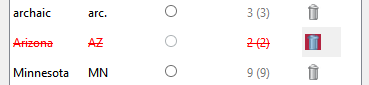
(If you change your mind, just click the ![]() trash can again.)
trash can again.)
Finally, click  to save your changes, or click
to save your changes, or click  to discard them.
to discard them.
You can also set up "dialects" that aren't really dialects. This is a nonstandard use of SooSL. It is not what we designed SooSL to do. Even so, some people have found it helpful to use SooSL this way. If people are interested, we can change SooSL to do these things in better ways. Tell us if you are interested.
Created with the Personal Edition of HelpNDoc: Experience a User-Friendly Interface with HelpNDoc's Documentation Tool