You can change the order of senses for a sign. Ask yourself: "When most people think of this sign, which sense do they think of first?" Put that sense first.
In edit mode, you can change the order of senses with the mouse or the keyboard.
There is a purple bar to the left of each sense.
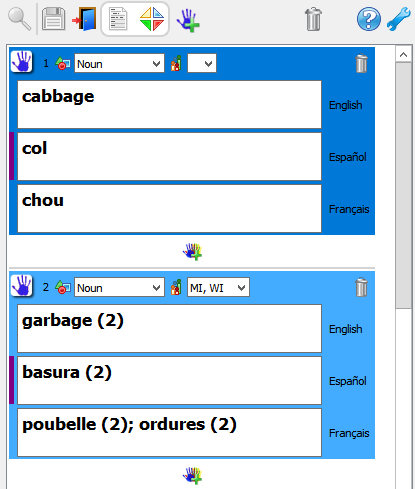
Grab the purple bar with the mouse and move it until the border of the sense turns purple. The purple border tells you that you can move the sense to that place.
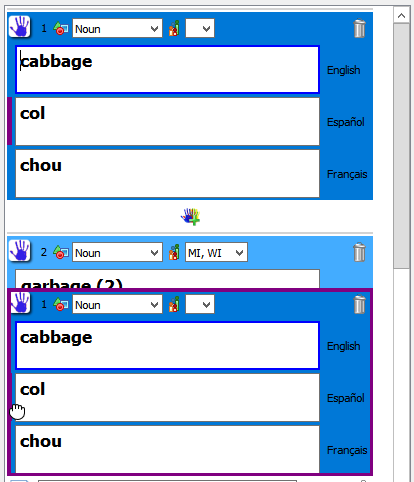
Release the mouse button. The sense will move to the new location. Any example sentences for the sense will move with it.
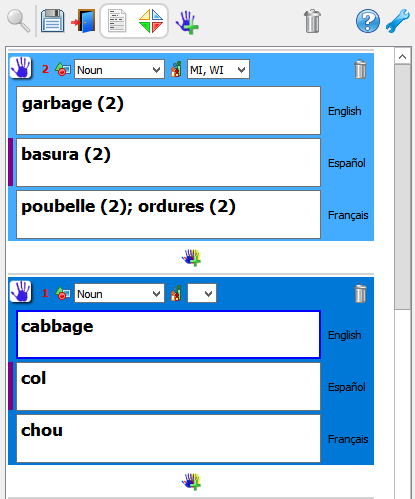
Notice that the sense numbers in the top-left corner of each sense are red. The red color tells you that the order is new and not yet saved. The numbers will show the old order until you save your changes.
To save your changes, click ![]() Save in the toolbar.
Save in the toolbar.

If you are done making changes, exit edit mode to go back to normal mode.

If you have made changes and haven't saved them yet, SooSL will remind you to save them.
You can change the order of senses with the keyboard. First click or TAB to select the sense you want to move. You can tell if a sense is selected if its background color is a darker blue than the other senses. You can see this in the pictures above.
Then use these keys to move the sense up or down.
|
|
Action |
Keys for Windows and Linux |
Keys for MacOS |
|
|
Move Sense Up |
CTRL + ARROW UP |
COMMAND + ARROW UP |
|
|
Move Sense Down |
CTRL + ARROW DOWN |
COMMAND + ARROW DOWN |
The sense numbers will be red to show that the order is new and not yet saved. This is the same as in the pictures above.
To save your changes, click ![]() Save in the toolbar.
Save in the toolbar.

If you are done making changes, exit edit mode to go back to normal mode.

If you have made changes and haven't saved them yet, SooSL will remind you to save them.
Created with the Personal Edition of HelpNDoc: Effortlessly Create High-Quality Help Documentation with a Help Authoring Tool