One way to search for a sign is by limiting your search to specific dialects. Only signs from the dialects you choose will show in the gloss list.
At the top of the left column, look for a ![]() Dialects icon. (If you are using a smartphone or other device with just one column, the icon is near the top of the screen.)
Dialects icon. (If you are using a smartphone or other device with just one column, the icon is near the top of the screen.)
Click ![]() Dialects and you will see a list of dialects. Normally, all of them have
Dialects and you will see a list of dialects. Normally, all of them have  check marks. This means that the gloss list includes all dialects.
check marks. This means that the gloss list includes all dialects.
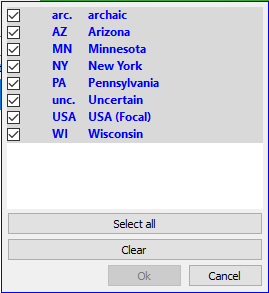
To hide a dialect in the gloss list, click its  checkbox. All the signs in that dialect will disappear. To show a dialect in the gloss list, click its
checkbox. All the signs in that dialect will disappear. To show a dialect in the gloss list, click its  empty checkbox.
empty checkbox.
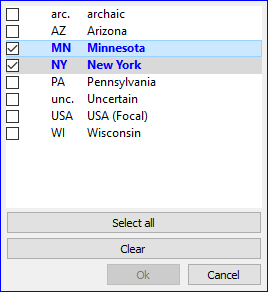
To close the dialog and change what dialects appear in the gloss list, click  . To close the dialog without changing what dialects appear, click
. To close the dialog without changing what dialects appear, click  .
.
When only some dialects have  check marks, the gloss list includes signs in only those dialects.
check marks, the gloss list includes signs in only those dialects.
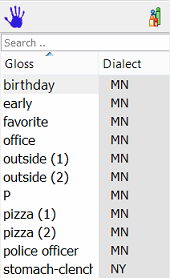
The status bar will tell you what dialects are included in the gloss list.
To go back to seeing all dialects, click ![]() Dialects again. Click "Select all". Then, all the dialects will be
Dialects again. Click "Select all". Then, all the dialects will be  checked.
checked.
You can also click "Clear" and all the dialects will be  unchecked. Then you will need to add a
unchecked. Then you will need to add a  check mark on at least one dialect before you can close the dialog. (Otherwise, the gloss list would be empty!)
check mark on at least one dialect before you can close the dialog. (Otherwise, the gloss list would be empty!)
Created with the Personal Edition of HelpNDoc: Make the switch to CHM with HelpNDoc's hassle-free WinHelp HLP to CHM conversion tool