In SooSL Desktop, you normally open a dictionary project when SooSL starts.
However, if you have more than one dictionary project, you may want to open a different dictionary later. Here's how. (In SooSL Web, to switch dictionaries, read this help topic.)
To open a different dictionary, click ![]() Tools. It is in the top-right corner of the SooSL window. Then click
Tools. It is in the top-right corner of the SooSL window. Then click ![]() Open dictionary. You will see a dialog like this:
Open dictionary. You will see a dialog like this:
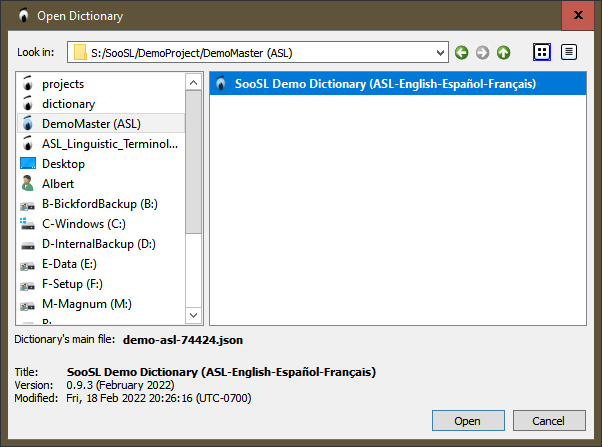
After "Look in:", it shows the path-name of a folder (directory), and under it on the right, the dictionaries that are in that folder. If a dictionary title is in blue text, that means it is currently open in SooSL. If you click on the dictionary title, you will see more information about it below.
Starting with version 0.9.4, the list includes ZooZL files. ZooZL files are bundled dictionaries used to archive SooSL dictionaries and to move them easily from one place to another. You need to import a ZooZL file before you can open it. If you choose a ZooZL file from this list, SooSL will guide you through importing it and then it will open it.
To look for a dictionary in a different folder, start with the list of folders on the left. The ones SooSL has used recently are first. Under them, you will see generic locations like your Desktop folder or your hard drive(s). Click a folder or drive name on the left. The "Look in" box will change to the path-name for that folder, and on the right you will see the dictionaries that are in that folder (if any). You will also see any sub-folders. To change to one of those sub-folders, double-click on it, or choose it and click  . Or, you can type a folder name after "Look in:" at the top and type ENTER or click
. Or, you can type a folder name after "Look in:" at the top and type ENTER or click  . Finally, you can also use the arrows at the top right.
. Finally, you can also use the arrows at the top right.
Each dictionary project is actually stored in a sub-folder, but what you see on the right are the titles of the dictionaries, not the names of the folders they are in. The two names are not necessarily the same, although they are often similar. If you want to see the actual folder names and other information about the dictionaries, use detail view (below).
When you find the dictionary you want, click the dictionary title and click  , or just double-click the dictionary title. If you change your mind and don't want to open a new dictionary, click
, or just double-click the dictionary title. If you change your mind and don't want to open a new dictionary, click  .
.
If you want to see more information about the dictionary projects in the Open Dictionary dialog (above), click ![]() Detail View in the top-right corner of the dialog. You will see more columns.
Detail View in the top-right corner of the dialog. You will see more columns.
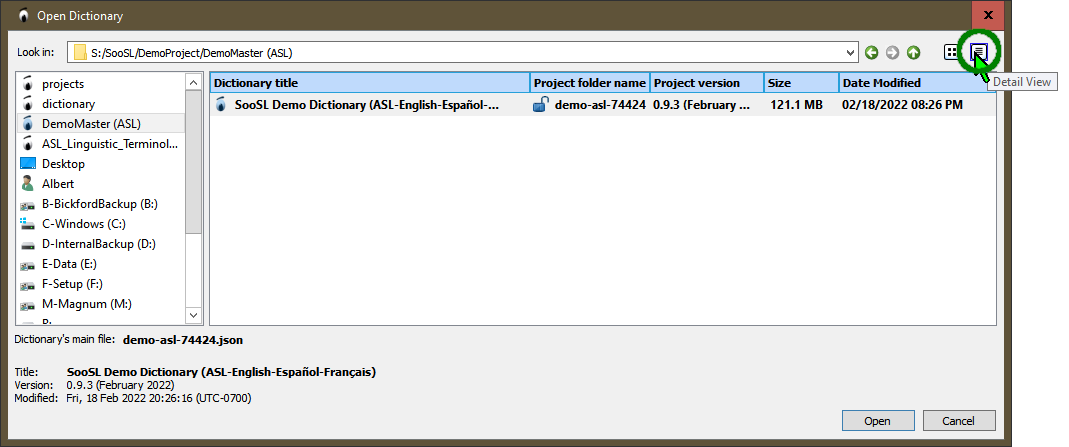
The columns show you more information:
Some of this information is also visible below, for the selected dictionary.
The Open Dictionary dialog box above is special for SooSL, to make it easier to find and open dictionaries. However, it isn't as flexible as a normal File Open dialog that you might use with other programs. To open a dictionary that is on another computer through a local area network (LAN), see this topic.
Created with the Personal Edition of HelpNDoc: Qt Help documentation made easy