Handshapes are a good way to search for a sign.
Some signs use more than one handshape: either they change handshape during the sign, or the two hands use different handshapes. Fingerspelled words, of course, have several handshapes. A sign's parameters should include all the handshapes used in the sign.
SooSL knows over 200 different handshapes. That doesn't include every handshape in every sign language. (In fact, linguists still don't know all the different handshapes that are used in the world's sign languages.) Sometimes you have to use a handshape that is similar, not exact. That's okay, just use the handshape that is most like the one you want.
Sometimes it is hard to see the details of a handshape. When you are searching or indexing, it can be hard to see how two handshapes differ. You can hover the mouse over the handshape to see the pop-up description. Sometimes that helps.
There are two other things you can do that will help you see the details in handshapes: use the light bulb, or use SignWriting symbols.
In both SooSL Web and SooSL Desktop, the ![]() light bulb icon can help by displaying larger photos of the hands. It works differently in the two programs.
light bulb icon can help by displaying larger photos of the hands. It works differently in the two programs.
In SooSL Web, when you are viewing parameters, you can see a description of each icon. To see descriptions, click the ![]() closed eye and it will
closed eye and it will ![]() open. Then you will see descriptions of each icon. There will be a
open. Then you will see descriptions of each icon. There will be a ![]() light bulb next to the handshape descriptions. Click the
light bulb next to the handshape descriptions. Click the ![]() light bulb and you will see larger photos of the handshapes from three angles.
light bulb and you will see larger photos of the handshapes from three angles.
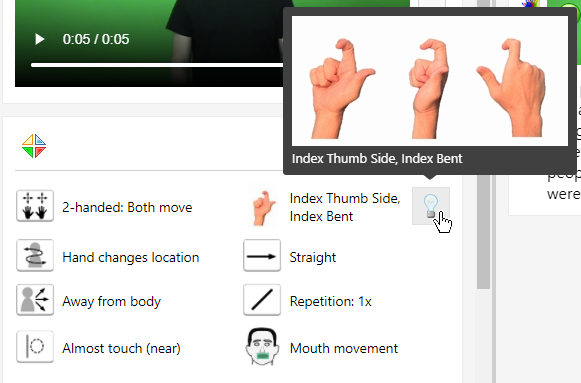
In SooSL Desktop, the ![]() light bulb icon is in the main row of icons at the top.
light bulb icon is in the main row of icons at the top.
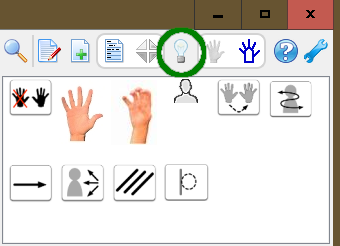
Click the![]() light bulb; it will turn
light bulb; it will turn![]() on. Then when you hover the mouse over a handshape, you will see a big pop-up with three larger photos.
on. Then when you hover the mouse over a handshape, you will see a big pop-up with three larger photos.
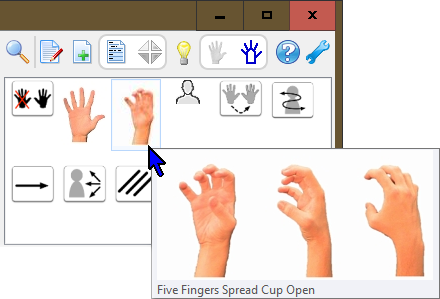
We recommend that you leave the light bulb on all the time. But, if you get tired of seeing the larger photos, click the ![]() light bulb to turn it
light bulb to turn it ![]() off. Then, when you hover over a handshape, you will only see the description in the pop-up, not the larger photos.
off. Then, when you hover over a handshape, you will only see the description in the pop-up, not the larger photos.
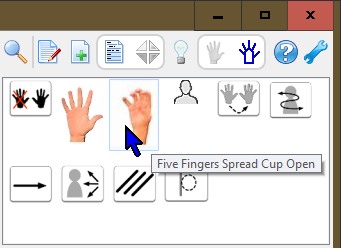
If you know SignWriting symbols, you can use them to see the handshape parameters.
|
SooSL Web |
SooSL Desktop |
|
In SooSL Web, click the
|
In SooSL Desktop, click the
|
Then the small photos showing the handshape parameters will change to SignWriting symbols.
|
SooSL Web |
SooSL Desktop |
|
|
|
Once you know how to read SignWriting symbols, they are actually easier to read than handshape photos. (You can still use the light bulb to see the larger pop-up photos of the handshapes. You can do that to learn the SignWriting symbols.)
You can also switch back to photos of handshapes.
|
SooSL Web |
SooSL Desktop |
|
Click the
|
Click the
|
Created with the Personal Edition of HelpNDoc: Transform Your Help Documentation Process with a Help Authoring Tool