You can export a dictionary to a ZooZL file. A ZooZL file contains all the files from a dictionary (text, videos, and pictures), all packed into a single file. ZooZL files have names with a .zoozl extension.
When the whole dictionary is packed into a single ZooZL file, it makes it easier to move the dictionary to another computer or store it for long-term archiving.
You might want to export a dictionary to a ZooZL file for any of three reasons:
When you export a dictionary, you can control what people can do with it. You can let people make changes or you can let them only read it.
First:
Then, click ![]() Tools >
Tools > ![]() Export dictionary. You will see this dialog:
Export dictionary. You will see this dialog:

In the upper left, there is a list of possible folders (directories) where you can save the exported ZooZL file. Choose the folder where you want to save it. On the right, you will see what ZooZL files are already in that folder. This special dialog only shows ZooZL files that came from the same dictionary project, not all the ZooZL files in the folder.
The dialog shows the title the dictionary had when it was exported. (This is what you see in the main title bar and in About Dictionary. It is not the ZooZL file name.) If there is more than one ZooZL file there, you may see the same dictionary title more than once, but they will be different versions in different ZooZL files (with different file names).
If you want to see more details about a specific file, select it and look at the bottom of the dialog. You will see information about the current dictionary (the one you currently have open and want to export) and about the selected ZooZL file. The information includes each dictionary's title, the version, and when it was last modified. You can compare the two and decide if you want to replace the existing file.
You can see even more information about each ZooZL file, including its file name, in detail view.
Next, choose a file name for the new ZooZL file. You can do this in three ways:
Next, set the permissions for the export.
Caution: SooSL uses a simple means to lock a dictionary as ![]() "read-only". A clever person can break the lock easily. If you want to share the dictionary and want to be sure that people won't change it, publish it on the SooSL website.
"read-only". A clever person can break the lock easily. If you want to share the dictionary and want to be sure that people won't change it, publish it on the SooSL website.
Finally, click  and wait. It can take several seconds or minutes to copy all the dictionary's files into the ZooZL file. When it is done, you will see this message:
and wait. It can take several seconds or minutes to copy all the dictionary's files into the ZooZL file. When it is done, you will see this message:
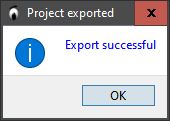
Click  .
.
After you export the dictionary, you can:
When you are deciding where to save the ZooZL file in the Export Dictionary dialog (above), if you want to see more information about the ZooZL files that are already saved, click ![]() Detail View in the top-right corner of the dialog.
Detail View in the top-right corner of the dialog.
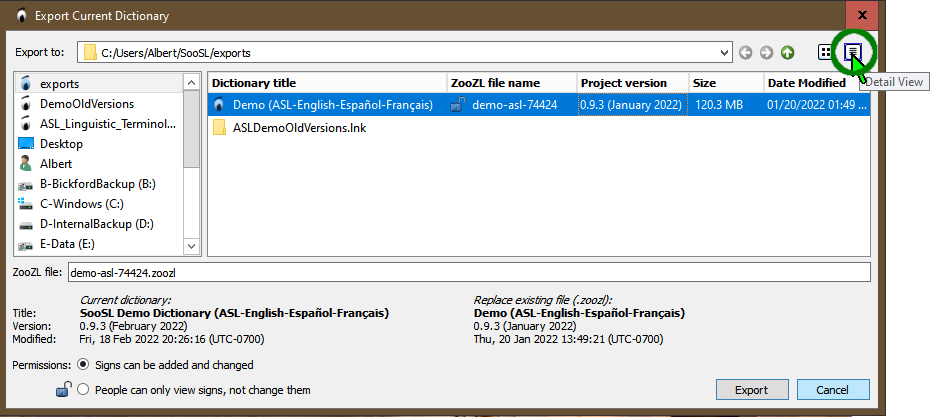
This view shows more information:
The Export Dictionary dialog is special for SooSL, to make it easier to find where to export ZooZL files. However, it isn't as complete as a normal file dialog.
Created with the Personal Edition of HelpNDoc: Achieve Professional Documentation Results with a Help Authoring Tool