You can delete the notes for a sign.
Be careful. This deletes all the notes for the sign, in all written languages. If you want them back, you will have to add them again.
To delete a note, first enter edit mode: click ![]() Edit sign in the toolbar. After you are in edit mode, if you see parameters instead of words, click
Edit sign in the toolbar. After you are in edit mode, if you see parameters instead of words, click ![]() Words in the toolbar.
Words in the toolbar.
There is a ![]() trash can to the right of the first note.
trash can to the right of the first note.
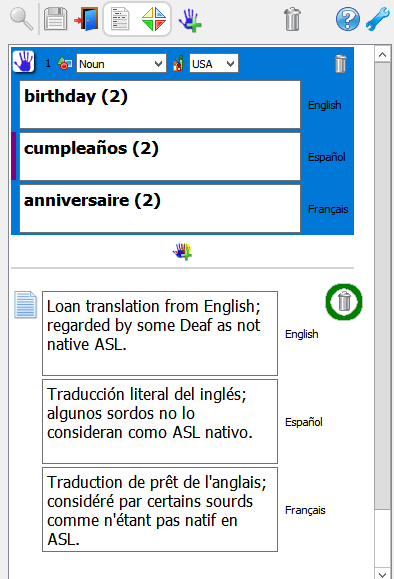
Click the ![]() trash can. You will see this:
trash can. You will see this:
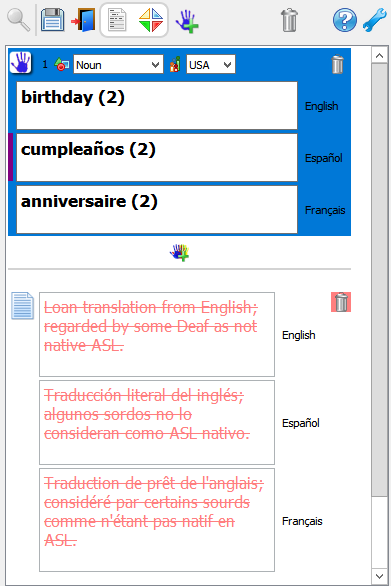
The words are now red and there is a line through them.
If you change your mind, click the ![]() trash can again.
trash can again.
To save your changes, click ![]() Save in the toolbar.
Save in the toolbar.

If you are done making changes, exit edit mode to go back to normal mode.

If you have made changes and haven't saved them yet, SooSL will remind you to save them.
Created with the Personal Edition of HelpNDoc: Protect Your Confidential PDFs with These Simple Security Measures